|
7.接下来开始定义组件了,设置Class 类路径、提示信息等选项。再点击组件图标选择之前png 图片。
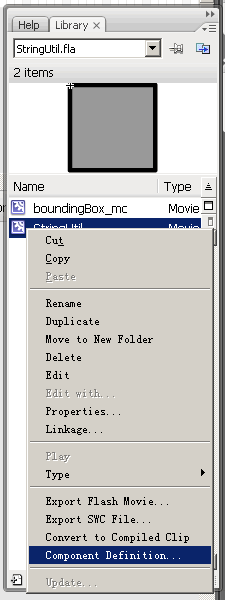
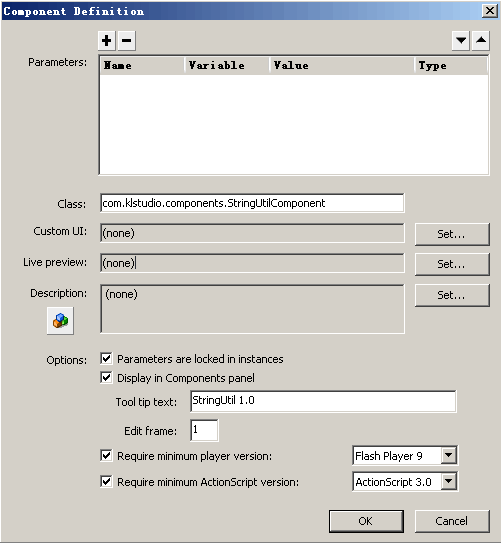
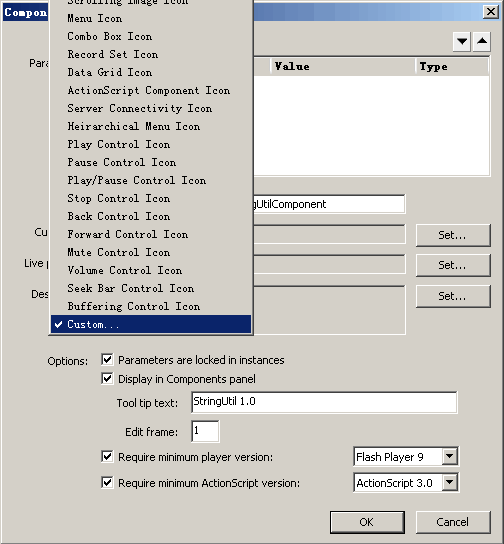
8.如果图标不能像下图所示的话,请按第4步重新确认一下就可以了。
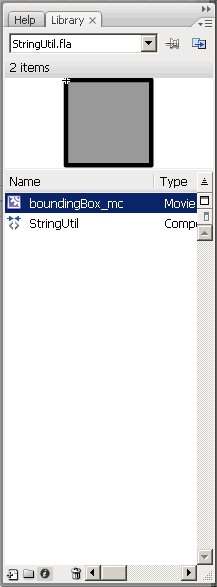
9.然后就是把这个StringUtil 组件打包成SWC 文件(其实就是一个zip 压缩文件格式)。
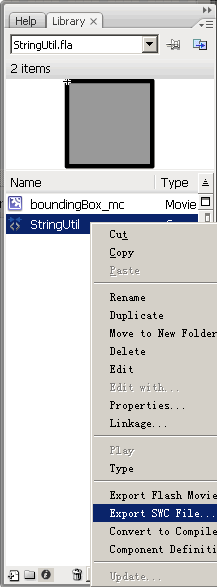
10.到第9步组件就算做成功了,但要发布给别人用的话,就可以把swc 文件打包成mxp 文件了,而打包之前首先要配置StringUtil.mxi 文件(这个文件就是xml 文件格式),内容如下:
<macromedia-extension
name="StringUtil"
version="1.0"
type="Flash component"> <!-- Describe the author -->
<author name="Kinglong" />
<!-- List the required/compatible products -->
<products>
<product name="Flash" version="9" primary="true" />
</products>
<!-- Describe the extension -->
<description>
<![CDATA[
StringUtil类<br>
有关String工具类。
]]>
</description>
<!-- Describe where the extension shows in the UI of the product -->
<ui-access>
<![CDATA[
This StringUtil Component is accessed by choosing Window > Components > StringUtil.
]]>
</ui-access>
<!-- Describe the files that comprise the extension -->
<files>
<file name="StringUtil.swc" destination="$flash/Components" />
</files>
</macromedia-extension>
官方提供有关mxi 文件格式说明:mxi_file_format.pdf
11.如果你已经安装了 Adobe Extension Manager 1.8 扩展管理器的话,你可以直接双击StringUtil.mxi 文件来生成StringUtil.mxp 文件。或者你先打开 Adobe Extension Manager 1.8 扩展管理器选择“文件”-“将扩展打包...”,选择StringUtil.mxi 文件,然后生成StringUtil.mxp,到这里就贺喜你了,你的Flash CS3 组件开发完成了!
经典论坛讨论:
http://bbs.blueidea.com/thread-2758660-1-1.html
本文链接:http://www.blueidea.com/tech/multimedia/2007/4772.asp 
出处:蓝色理想
责任编辑:elesa
上一页 Flash CS3 组件开发教程 [1] 下一页
◎进入论坛Flash专栏版块参加讨论
|







