|

Achieve HDR Style Effects Using Photoshop and the Lucis Art Filter
结合 PS 和 LUCIS ART 滤镜,让相片达到HDR效果。
读前必看:PS采用CS3以上版本,其中有步操作使用的是 w & b 功能;另外 lucis滤镜 有两个版本,一个是LUCIS ART 3.0 还有一个是 LUCIS PRO 6.0 带软件狗的,网上目前流传的版本好像只有5.03,此滤镜在效果处主要用来做雕刻效果、增强曝光度!
Hey everybody! In this tutorial, I'll show you some great techniques to achieve HDR effects. There are a lot of different techniques out there, but I prefer to use this specific filter called LucisArt. Soon there will be a new and better release called Lucis Pro. Till then we'll use this one. You can buy it from their website or take the 30 days trial to test and see if you like it. Also, the filter is only available for Windows. The new Lucis Pro will also be available for MAC though.
这里啰嗦的叙述了LUCIS的来源和高版本软件即将应用于MAC环境。
Author: Constantin Potorac
作者: 康斯坦丁 帕托阿克
I am a freelance designer living in Romania. I discovered the beauty of design a few years ago. Since then I have dedicated my time to becoming a great designer (work in progress)!
Part I - Applying HDR Styling to a Portrait Image
第一部分 : 应用HDR效果到人物相片。
This tutorial has three parts. We'll review adding HDR styling to multiple types of images using the LucisArt filter. In this first part, we'll work on adding more interest with HDR styling to a portrait photo.
这个教程分三部分,我们将重复使用 lucisart滤镜 并应用 HDR效果 在不同类型的图片。在第一个部分里,我们将兴趣关注在人物相片方面。
Final Image Preview for Part I
第一部分 完成图展示

(点击上图全尺寸观看)
Step 1
Open up your image in Photoshop. I'll start with a portrait image I shot.
打开一副人物肖像的相片,不要问我在哪里打开!用什么软件打开!

Step 2
First thing you need to do is to duplicate the layer (J). Then go to Filter > Lucis > LucisArt. Here you will need to select the Sculpture option and set it to something like 30.
首先需要先复制图层 CTRL+J , 然后使用滤镜-lucis-lucisart。选择 sculpture (雕刻的意思) 选项,设置参数30.(我感觉就是在做锐化。。)
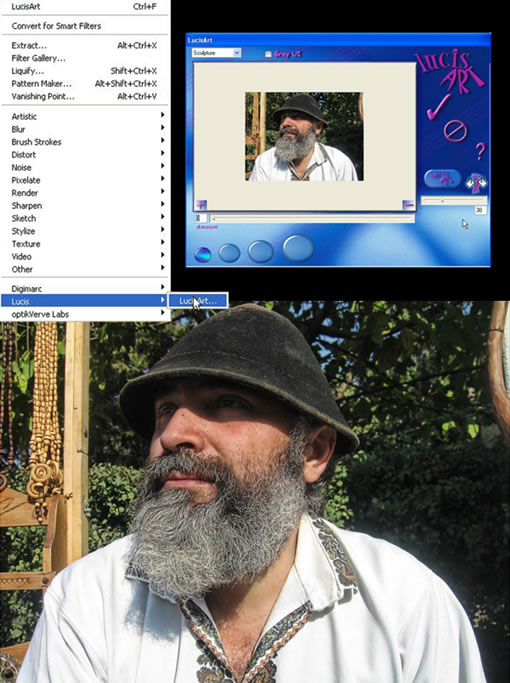
Step 3
Create a Layer Mask for this layer and fill it with black. This will hide all the effect. Then, take the brush (set to white) and draw over the man and the products he was selling. Leave the trees untouched.
为该层建立一个图层蒙版并填充黑色,它将隐藏所有的效果。然后,将笔刷前景色设置成白色,把人和农作物画出来,不要碰到后面的树叶。

Step 4
Next I will add a new adjustment layer. Select the curves from the drop-down menu.
下面我将添加一个调整图层,选择 曲线 并将中心点略微向下拉。(注意观察图像的深浅变化)
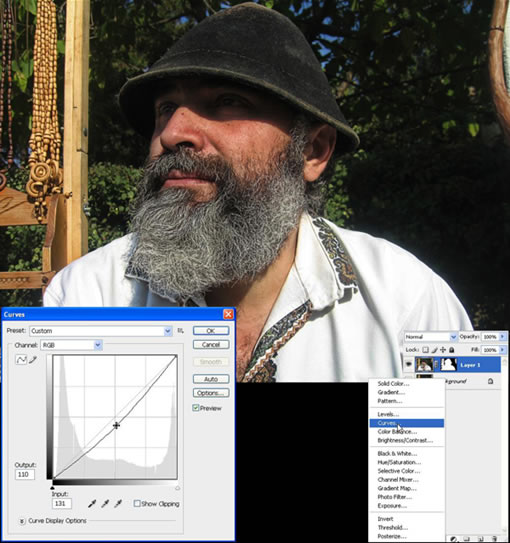
出处:蓝色理想
责任编辑:bluehearts
上一页 下一页 PS和专业滤镜让普通相片变HDR效果 [2]
◎进入论坛Photoshop、Fireworks版块参加讨论,我还想发表评论。
|







