|
Step 5
Next press Command + A to select everything, go to Edit > Copy Merged, and then go to Edit > Paste. Next, go to to Image > Adjustments > Black and White and use my settings below, or maybe play with them as you see fit.
每次都要 CTRL+A 然后 编辑-合并拷贝,然后 编辑-粘贴。(翻译这句话不下5遍了 囧) 然后图像-调整-B&W,看着图像进行调整就OK 了!(主要降低了青色和洋红,还是提高光感的反差。)
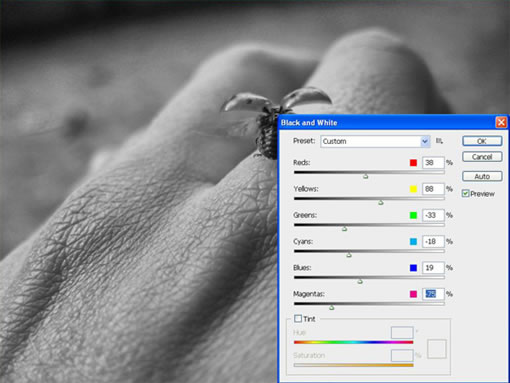
Step 6
Next go to Image > Adjustments > Levels and set it at: 46, 1.79, and 225. Then press OK.
下一步 图片-调整-色阶 输入色阶 调整为 46,1.79,225,然后确定。(调色阶这步目的是为了提升黑色,然后将中性灰的颜色提亮,注意到亮部区域了吗?255的位置超出了色阶范围,估计作者也是将它调到有亮部显示的位置。说到底就是通道整体亮度进行调整,希望大家能明白用意。)
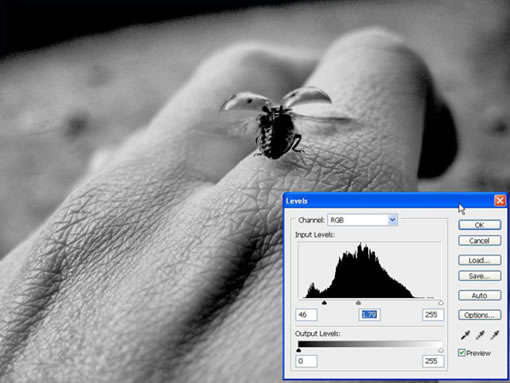
Step 7
Set the layer to Multiply.
将图层模式设为正片叠底。

Step 8
Make a mask for this layer. Then using the black Gradient Tool (G) set to Radial, lighten the ladybug, as I did below.
为该层设置图层蒙版,然后使用 渐变工具(径向渐变) 前景色设为黑色 ,就像刚才那样加亮瓢虫的部位。
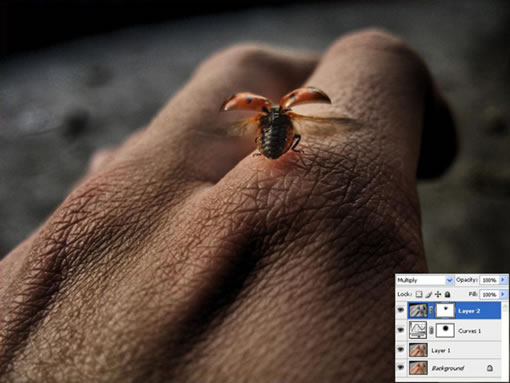
Step 9
Next press Command + A to select everything, go to Edit > Copy Merged, and then Edit > Paste. Next go to Filter > Lucis > LucisArt and set the Exposure to 80.
下面 继续 CTRL+A 全选图层, 编辑-合并拷贝,编辑-粘贴,滤镜-LUCIS-LUCISART 曝光设置为80.

出处:蓝色理想
责任编辑:bluehearts
上一页 PS和专业滤镜让普通相片变HDR效果 [4] 下一页 PS和专业滤镜让普通相片变HDR效果 [6]
◎进入论坛Photoshop、Fireworks版块参加讨论,我还想发表评论。
|







